PDFs (Portable Document Formats) are a universal format containing text, images, and formatting. This makes them a great way to share documents that need to look consistent across different devices and platforms. Sometimes, you may need to edit a PDF to fix a typo, add a comment, or fill out a form.
A recent study by Gartner, a leading IT research and advisory firm, predicts that the global market for advanced PDF editing tools will grow by 20% annually through 2025. This growth is fueled by several factors, including:
- Adoption of cloud-based document collaboration: As more teams work remotely and collaborate on documents in real-time, the ability to edit PDFs directly within cloud storage platforms is becoming essential.
- The rise of intelligent documents: PDFs are evolving to incorporate interactive elements, such as embedded forms, data visualization tools, and dynamic content that updates based on real-time information. Editing these advanced PDFs requires specialized tools with features like optical character recognition (OCR) and data manipulation capabilities.

- Market Impact: According to the Research and Market report, the global PDF editing software market is expected to reach USD 2.75 billion in 2024 and grow at a CAGR of 9.37% to reach USD 4.72 billion by 2030.
There's a PDF editor app for everyone, with options ranging from free and user-friendly to feature-rich and paid. A free app is sufficient for basic editing, like fixing typos or adding comments. And if you require advanced functionalities like:
- Inserting or removing pages
- Converting PDFs to other formats (e.g., Word, Excel)
- Editing scanned documents with OCR
- Manipulating data embedded within the PDF
- Adding interactive elements or forms
You'll likely need a more robust paid editor to handle these complex tasks. The best app for you will depend on your needs. If you need basic editing, such as fixing typos or adding comments, then a free PDF editor app may be all you need. But, if you need to do more advanced editing, such as adding or removing pages or converting PDFs to other formats, you may need to pay for a more powerful PDF editor app.
This comprehensive guide empowers you to choose the perfect PDF editor app. We'll explore key factors to consider, delve into the top 10 contenders, and even explore specialized apps that excel in specific editing tasks. So, get ready to unlock the full potential of your PDFs!
Top 10 Best PDF Editor Apps
Let's delve into the top PDF editor apps, highlighting their strengths, limitations, and ideal use cases. Remember, while these apps offer valuable functionalities, they often have limitations compared to their paid counterparts.

1. Adobe Acrobat Pro DC: The Industry Benchmark
Adobe Acrobat Pro DC is undoubtedly the most recognizable name for PDF editing. The industry leader boasts a comprehensive suite of features for even the most demanding tasks. It provides everything you need, from basic editing to advanced document manipulation, like adding headers/footers, creating fillable forms, and applying redactions. It comes with a premium price tag. Here's a breakdown of its strengths and considerations:
Strengths:
- Unmatched Functionality: From basic editing like text correction and commenting to advanced document manipulation like creating fillable forms, applying redactions, and adding headers/footers, Acrobat Pro DC offers everything you'll ever need.
- Seamless Integration: Integrates seamlessly with other Adobe products like Creative Cloud, fostering a smooth workflow for design professionals.
- Advanced Security Features: Offers robust security features like password protection, encryption, and digital signatures, making it ideal for handling sensitive documents.
Considerations:
- Cost: Acrobat Pro DC is a premium product. While it offers a free trial, ongoing use necessitates a subscription.
- Learning Curve: The vast array of features can overwhelm casual users, requiring a steeper learning curve.
Ideal Use Case:
Acrobat Pro DC is the quintessential choice for professionals who require a comprehensive PDF editing solution. It caters to designers, legal professionals, businesses dealing with sensitive documents, and users who demand the most advanced features.
2. Nitro Pro: The Powerhouse for Efficiency
Nitro Pro is a powerful contender that offers a robust feature set that includes text editing, commenting, image manipulation, page management, format conversion, and security integration. It excels in features like batch processing for repetitive tasks and PDF creation from various sources. Like Acrobat Pro DC, it falls on the pricier side. Nitro Pro is a force to be reckoned with, offering a robust feature set designed for efficiency. Here's a closer look at its strengths and considerations:
Strengths:
- Batch Processing: Nitro Pro excels in batch processing, allowing you to simultaneously apply edits or conversions to multiple PDFs, saving significant time.
- PDF Creation from Various Sources: Create PDFs from scratch or convert existing documents (Word, Excel, PowerPoint, etc.) into PDFs with ease.
- User-Friendly Interface: While feature-rich, Nitro Pro maintains a user-friendly interface that simplifies complex tasks.
Considerations:
- Cost: Similar to Acrobat Pro DC, Nitro Pro is pricier and requires a subscription for ongoing use.
- Collaboration Features: While offering commenting capabilities, Nitro Pro has different collaborative features from those of some competitors.
Ideal Use Case:
Nitro Pro is a perfect fit for businesses and individuals who prioritize efficiency. Its batch-processing capabilities and PDF creation tools make it ideal for users who frequently handle large volumes of PDFs.
3. Foxit PDF Editor Pro: Striking a Balance
Foxit PDF Editor Pro: Known for its user-friendly interface and fast performance, it caters to a wide range of editing needs. It allows for text editing, commenting, image manipulation, form filling, format conversion, and applying digital signatures. Compared to the top two options, it's a solid choice for users seeking a balance between powerful features and affordability. Let's explore its strengths and considerations:
Strengths:
- Focus on User Experience: Foxit prioritizes user experience with a clean and intuitive interface that is easy to learn and use.
- Fast Performance: Foxit boasts exceptional performance compared to some competitors, especially when handling large PDFs.
- Cost-Effective: Foxit Editor Pro falls in a more affordable price range compared to the top two contenders.
Considerations:
- Feature Set: While comprehensive, the feature set doesn't quite match the unparalleled depth Acrobat Pro DC or Nitro Pro offers.
- Collaboration Features: Similar to Nitro Pro, collaboration features are less extensive than some competitors.
Ideal Use Case:
Foxit PDF Editor Pro is a solid choice for individual users and businesses seeking a feature-rich PDF editor at a more accessible price. It caters to users prioritize a user-friendly interface, fast performance, and affordability.
4. PDFelement Pro: A Versatile All-Rounder
PDFelement Pro offers a well-rounded feature set for editing, creating, converting, and organizing PDFs. It includes functionalities like OCR for scanned documents, batch processing, and digital signatures. PDFelement Pro is priced mid-range, making it a good value option for its feature set. Here's a breakdown of its strengths and considerations:
Strengths:
- Focus on OCR: PDFelement Pro excels in OCR (Optical Character Recognition) technology, making scanned documents editable and searchable.
- Batch Processing: Similar to Nitro Pro, it allows for batch processing of repetitive tasks, enhancing efficiency.
- Cost-Effective: PDFelement Pro positions itself in a mid-range price category, offering good value for its features.
Considerations:
- Learning Curve: While user-friendly, the sheer number of features might require familiarization for new users.
- Collaboration Features: Collaboration features are present but may not be as robust as some competitors like DocHub.
Ideal Use Case:
PDFelement Pro caters to a wide range of users, from individuals who need to edit scanned documents to businesses seeking a versatile PDF editor with OCR capabilities and batch-processing functionalities. Its mid-range price makes it a good value proposition for the features offered.
5. Soda PDF Anywhere: Cloud-Based Convenience
A cloud-based PDF editor, Soda PDF Anywhere, provides a convenient way to edit PDFs from any device with an internet connection. It offers editing functionalities like text editing, commenting, form filling, and digital signatures. While the free plan has limitations, the paid plans cater to individual and team needs. Let's explore its strengths and considerations:
Strengths:
- Cloud-Based Editing: You can edit PDFs from anywhere, anytime, using any device with a web browser. This eliminates the need for software installation.
- Collaborative Features: Soda PDF boasts robust collaboration features, allowing shared document access, real-time co-editing, and commenting tools.
Considerations:
- Limited Offline Functionality: While some features are accessible offline, the full functionality requires an internet connection.
- Freemium Model: The free plan has limitations on editing frequency and document size. Paid plans unlock unlimited editing and advanced features.
Ideal Use Case:
Soda PDF Anywhere perfectly fits individuals and teams prioritizing cloud-based editing, real-time collaboration, and device accessibility. It also caters to remote workers and teams that frequently collaborate on PDFs.
6. Sejda PDF: A Feature-Rich Free Option
A popular free PDF editor, Sejda PDF offers a surprising array of features for a no-cost option. It allows text editing, commenting, image manipulation, page management (adding/removing/rotating), and format conversion (PDF to Word, Excel, etc.). Upgrading to the paid tier unlocks functionalities like OCR and adds security features. Sejda PDF is a compelling free PDF editor offering many features. Here's a breakdown of its strengths and considerations:
Strengths:
- Diverse Functionality: Sejda PDF offers text editing, commenting, image manipulation, page management (adding/removing/rotating), and format conversion (PDF to Word, Excel, etc.).
- User-Friendly Interface: The interface is clean and straightforward, making it easy to learn and use.
Considerations:
- Limited Editing Frequency: The free plan limits the number of edits and document size. A paid plan unlocks unlimited editing.
- Limited OCR Functionality: Basic OCR functionality exists, but advanced OCR features require upgrading.
Ideal Use Case:
Sejda PDF is perfect for casual users who require basic PDF editing functionalities like text correction, commenting, and occasional format conversion. It's also a good option for trying out PDF editing features before committing to a paid plan
7. PDFescape: User-Friendly Free Editing
This user-friendly free PDF editor caters to primary and intermediate editing requirements. The free version allows text editing, commenting, image insertion, form filling, and essential page management. Upgrading to the paid tier unlocks functionalities like OCR, format conversion, and advanced security features. Let's explore its strengths and considerations:
Strengths:
- Focus on Usability: PDFescape prioritizes user-friendliness with a clean and intuitive interface, making it ideal for beginners.
- Free Features: The free version offers text editing, commenting, image insertion, form filling, and essential page management.
Considerations:
- Limited Editing Features: Compared to paid options, the free version has limitations on editing functionalities like OCR and advanced security features.
- Freemium Model: Upgrading to the paid tier unlocks advanced features and removes limitations on editing frequency and document size.
Ideal Use Case:
PDFescape is a solid choice for individual users who need basic PDF editing capabilities like text correction, commenting, and form filling. It's also a good option for students or those who don't require advanced editing functionalities.
8. Smallpdf: Cloud-Based Essentials
A cloud-based free PDF editor, Smallpdf excels in core editing tasks like compressing, splitting, merging, and rotating PDFs. The free plan offers a user-friendly interface and essential tools, but some advanced features might be reserved for paid plans. Here's a look at its strengths and considerations:
Strengths:
- Focus on Core Features: Smallpdf excels in basic editing tasks like compressing, splitting, merging, and rotating PDFs. The interface is intuitive and easy to use.
- Cloud-Based Convenience: Edit PDFs from any device with a web browser, eliminating software installation requirements.
Considerations:
- Limited Editing Capabilities: Advanced editing features like OCR, text editing, or commenting are unavailable in the free version.
- Freemium Model: Upgrading to the paid plan unlocks access to advanced features and removes limitations on editing frequency. Document upgrading to the paid plan unlocks access to advanced features and removes editing frequency and document size limitations.
Ideal Use Case:
Smallpdf is perfect for casual users who need to perform basic PDF editing tasks like compressing large files, splitting documents, or merging PDFs. Students or those who don't require advanced editing functionalities might also find it suitable.
9. PDF24 Creator: A Feature-Rich Free Option (Windows Only)
While not strictly an editor, PDF24 Creator offers a feature-rich free solution for various PDF-related tasks, including creation, editing, optimization, and conversion. It boasts a user-friendly interface and a robust feature set, making it a compelling choice for basic editing needs on Windows systems. Here's a breakdown of its strengths and considerations:
Strengths:
- Comprehensive Functionality: Offers features like text editing, commenting, image manipulation, form filling, and essential page management. It also allows for PDF creation, optimization, and conversion.
- Free and User-Friendly: Available for free and boasts a user-friendly interface, making it a good entry point into PDF manipulation.
Considerations:
- Windows Only: PDF24 Creator is currently only available for Windows users. Users on other operating systems will need to consider alternative options.
- Limited Advanced Features: While offering basic editing functionalities, it lacks some advanced features in paid editors like OCR or advanced security features.
Ideal Use Case:
PDF24 Creator is an excellent option for Windows users who need a free PDF solution for basic editing, creation, and conversion tasks. It's suitable for casual users or those new to PDF manipulation.
10. DocHub (Freemium): Collaboration at the Forefront
DocHub takes a freemium approach, offering a free plan with basic editing capabilities like commenting and adding text boxes. Some features are limited in the free tier. DocHub's collaborative features allow shared document access, annotation tools, and e-signing capabilities – perfect for teamwork on PDFs. Here's a look at its strengths and considerations:
Strengths:
- Collaboration Focus: DocHub shines in its collaborative features. It allows shared document access, real-time co-editing, commenting tools, and e-signing capabilities.
- Free Features: The free plan offers basic editing functionalities like commenting and adding text boxes.
Considerations:
- Limited Editing Features: The free plan limits editing functionalities compared to paid options. Advanced features like OCR or editing text directly are unavailable.
- Freemium Model: Upgrading to the paid plan unlocks unlimited editing, advanced features, and increased document storage.
Ideal Use Case:
DocHub is a perfect fit for teams and individuals who prioritize collaborative work on PDFs. Its real-time co-editing, commenting tools, and e-signing capabilities make it ideal for document review and approval workflows.
With a clear understanding of your editing needs and the above-mentioned vital factors, you're well on your way to selecting the ideal PDF editor app. Beyond these general-purpose editors, explore specialized apps that excel in specific areas, such as form filling, data extraction, or creative PDF editing. Let’s check it out!
Key Factors for Choosing a PDF Editor App

Here are some of the crucial factors to consider when choosing a PDF Editor App:
- Functionality: Ascertain the features that align with your needs. Standard functionalities include text editing, comment insertion, image manipulation, page management (adding/removing), format conversion (PDF to other formats and vice versa), and security feature integration.
- Usability: Prioritize user-friendliness, especially if you need to be more tech-savvy. A user-friendly interface creates a smoother learning curve and a more efficient workflow.
- Cost: Determine your budget. There's a spectrum of free and paid PDF editor apps available. Free options often cater to basic needs, while paid variants provide a broader feature set.
- Platform Compatibility: Ensure compatibility with your preferred device (Windows, Mac, iOS, Android). Many editors offer cross-platform functionality, while others are restricted to specific operating systems.
- Customer Support: Reliable customer support can be invaluable for troubleshooting issues. Look for apps offering robust customer support options like email, chat, or phone support.
Here are some additional factors to consider when choosing a free PDF editor app:
- User Interface and Ease of Use: A user-friendly interface with intuitive design elements simplifies the learning curve and enhances workflow efficiency. Options like PDFescape and Foxit PDF Editor Pro prioritize user experience with clean, easy-to-navigate interfaces.
- Editing Frequency: How often will you need to edit PDFs? If it's occasional use, a freemium plan might suffice. A paid plan with unlimited edits might be more suitable for frequent editing.
- Required Features: Identify the specific editing features you need. A free option might be enough if you only require basic editing, like adding comments or filling out forms. You might need a paid plan for advanced features like OCR or adding security features.
- Collaboration Needs: Do you need to collaborate with others on PDFs? If so, consider an app with collaborative features like shared document access and annotation tools. DocHub is a strong choice in this regard.
Considering the abovementioned factors and features, you can confidently select the PDF editor app that perfectly aligns with your needs and workflow. Remember, the ideal app empowers you to manage and modify your PDFs efficiently, enhancing your productivity in the digital age. Let's now check out the top 10 most popular PDF editor apps.
Specialized PDF App Functionalities

While core editing functionalities like text correction, commenting, and image manipulation form the foundation of most PDF editor apps, some cater to specialized needs with unique features. Here's a glimpse into some of these specialized functionalities that might be crucial for specific users:
Data Extraction and Form Automation:
For users who work with large volumes of form-based PDFs or require data extraction for analysis, features like form automation and data extraction become invaluable. These functionalities streamline data collection and processing, saving significant time and effort. Popular options with robust form automation features include Adobe Acrobat Pro DC and Nitro Pro.
Document Accessibility:
In an age of digital inclusion, ensuring your PDFs are accessible to users with disabilities is paramount. Look for apps offering text-to-speech functionality, document tagging for screen readers, and compatibility with assistive technologies. Most modern PDF editor apps cater to basic accessibility standards, but some paid options like Adobe Acrobat Pro DC offer more advanced features for creating genuinely inclusive PDFs.
Long-Term Archiving:
Ensuring long-term document integrity is crucial for users who need to archive PDFs for extended periods. Features like PDF/A compliance and file format optimization become essential considerations. Paid options like Adobe Acrobat Pro DC offer functionalities specifically designed for the long-term archiving of electronic documents.
E-signature Integration:
In today's digital world, securely signing and collecting e-signatures on PDFs streamlines workflows. Look for apps that offer seamless integration with e-signature services like DocuSign or Adobe Sign. Popular options with robust e-signature functionalities include Adobe Acrobat Pro DC, Nitro Pro, and DocHub.
Mobile Editing on the Go:
Mobile apps designed specifically for PDF editing offer a convenient solution for users who require on-the-go editing capabilities. These apps allow basic editing tasks like commenting, annotation, and form filling directly from your smartphone or tablet. Popular mobile PDF editor apps include Adobe Acrobat Reader (with some editing features), PDFelement Mobile, and Xodo.
Advanced Features to Consider in a PDF Editor App
Advanced features are crucial for specific users. Understanding these functionalities can help you select the optimal app for your requirements.
- Optical Character Recognition (OCR): This technology transforms scanned documents (images with text) into editable and searchable PDFs. It's essential for users who work with scanned documents like contracts, invoices, or historical records. Popular paid options with robust OCR include Adobe Acrobat Pro DC, Nitro Pro, and PDFelement Pro. While Sejda PDF offers basic OCR functionality in its free plan, advanced OCR features require upgrading.
- Digital Signatures and Security: For documents requiring legal binding or containing sensitive information, digital signatures and security features become paramount. These functionalities allow for secure signing, password protection, and encryption, ensuring document integrity and preventing unauthorized access. Paid options like Adobe Acrobat Pro DC, Nitro Pro, and Foxit PDF Editor Pro offer comprehensive security features.
- Form Filling and Creation: If you frequently work with fillable forms, ensure your chosen PDF editor app allows easy form filling and, ideally, form creation. This empowers you to collect data electronically through interactive forms within PDFs. Popular options with robust form functionalities include Adobe Acrobat Pro DC, Nitro Pro, and Foxit PDF Editor Pro.
- Batch Processing: For users who regularly handle large volumes of PDFs, batch processing becomes a significant time-saver. This feature allows you to simultaneously apply edits or conversions to multiple PDFs, streamlining repetitive tasks—paid options like Nitro Pro and PDFelement Pro excel in batch processing capabilities.
- Document Redaction: In scenarios where sensitive information (e.g., Social Security numbers or credit card details) needs to be removed from a PDF, document redaction becomes crucial. This feature allows for the permanent removal of specific content, ensuring confidentiality. Popular options with redaction functionalities include Adobe Acrobat Pro DC and Nitro Pro.
- Document Comparison: For users who need to compare two versions of a PDF document and identify changes, document comparison becomes a valuable tool. This feature highlights discrepancies between versions, streamlining revision processes. Paid options like Adobe Acrobat Pro DC and Nitro Pro offer document comparison functionalities.
- Accessibility Features: For users who require accessibility features like screen readers or text-to-speech functionality, ensuring your chosen PDF editor app is compatible with these tools is crucial. Most modern PDF editor apps cater to basic accessibility standards, but some paid options, like Adobe Acrobat Pro DC, offer more advanced accessibility features.
The Future of PDF Editing: Emerging Trends and Innovations
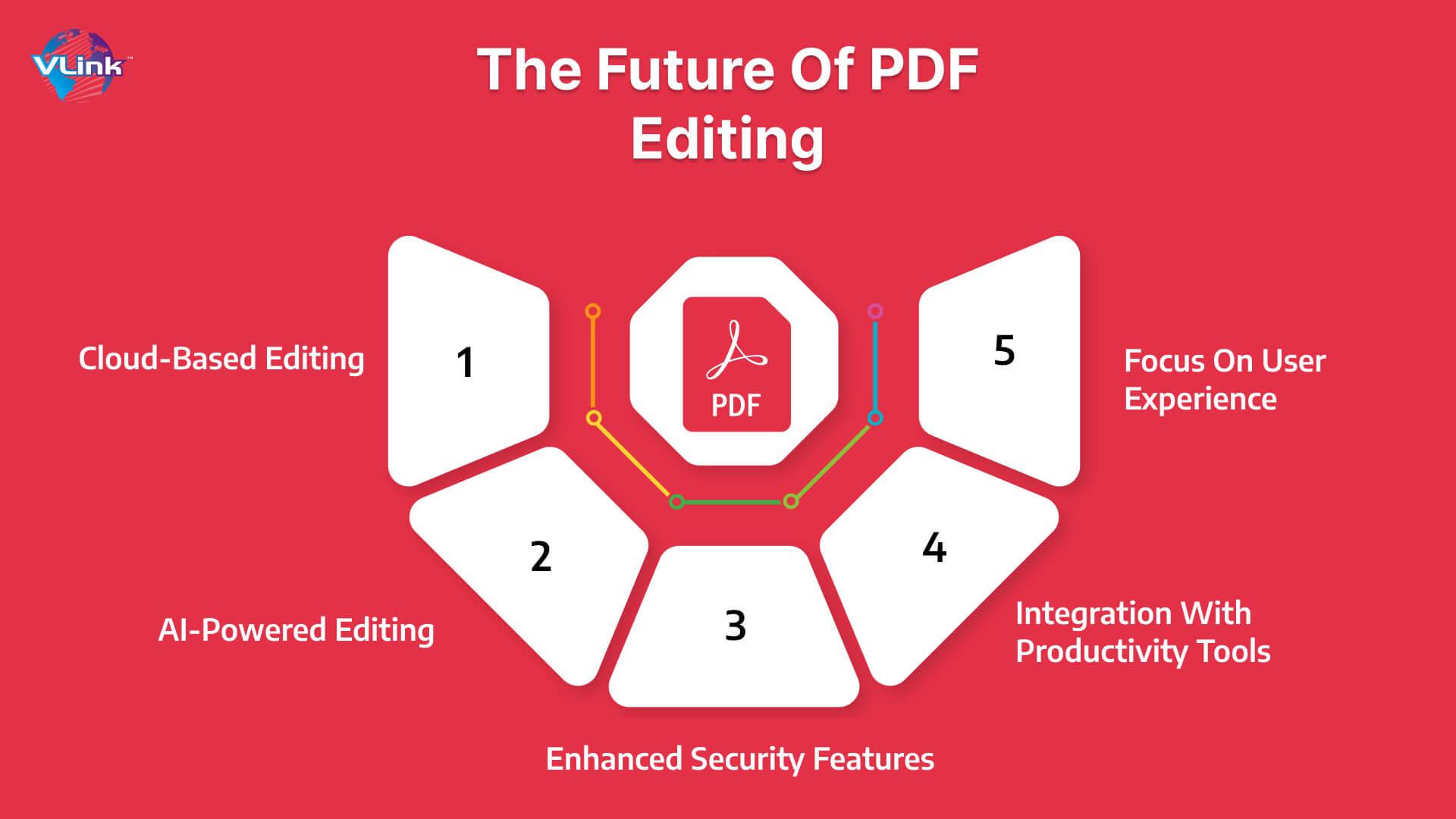
The landscape of PDF editing constantly evolves, with new features and innovative approaches emerging. Here's a glimpse into some exciting trends shaping the future of PDF editing:
- Cloud-Based Editing: Cloud-based PDF editing platforms are gaining traction. They offer accessibility from any device with an internet connection and eliminate the need for software installation. This fosters seamless collaboration and real-time editing workflows.
- AI-Powered Editing: Artificial intelligence is finding its way into PDF editing, offering features like automatic document classification, content extraction, and smart redaction. These AI-powered functionalities streamline workflows and enhance editing efficiency.
- Enhanced Security Features: As the need for document security grows, expect to see advanced encryption methods, multi-factor authentication, and tamper detection functionalities becoming more commonplace in PDF editor apps.
- Integration with Productivity Tools: Deeper integration with popular productivity tools like Google Drive, Microsoft 365, and project management platforms will become crucial for seamless document management and streamlined workflows.
- Focus on User Experience: Expect to see continued emphasis on user-friendly interfaces, intuitive design elements, and accessible features that cater to users of all technical backgrounds.
By staying informed about these emerging trends, you can make future-proof decisions when selecting a PDF editor app that aligns with your evolving needs.
Choose VLink to Create PDF Editing App
In the vast world of PDF editor apps, VLink isn't just another option – it's a personalized chef, whipping up the perfect editing app experience tailored to your specific recipe. Here's how VLink serves up the best possible outcome for your PDF app needs:
Simplicity is Key: Forget complex interfaces and overwhelming menus. VLink prioritizes a user-friendly design, allowing you to jump right in and focus on what matters – editing your PDFs. Unlike feature-heavy programs with steep learning curves, VLink presents core functionalities clearly and straightforwardly. This makes it ideal for anyone who wants to edit PDFs efficiently, regardless of technical expertise.
Targeted Features for Your Needs: VLink understands that one-size-fits-all doesn't work for PDF editing apps. It goes beyond basic functionalities to offer features that address your specific requirements. Are you looking for:
- Real-Time Collaboration Magic: Imagine working on the same document with colleagues simultaneously! VLink fosters seamless teamwork with real-time co-editing features. Streamline communication, expedite revisions, and ensure everyone's on the same page – perfect for collaborative projects.
- Fort Knox-Level Security: VLinks' dedicated team safeguards your sensitive documents like a digital vault. Robust security features like password protection, encryption, and granular user permission controls protect your confidential information.
- Effortless Workflow Harmony: Say goodbye to juggling multiple programs! VLink integrates seamlessly with your existing productivity tools and cloud-managed services. This eliminates the need for app switching and fosters a smooth workflow within your established ecosystem.
Cost-Effective Choice: VLink offers a free trial or tiered subscription plans that cater to different usage needs. VLink's pricing structure aligns with its benefits, making it a cost-effective solution for your PDF editing requirements.
That's it from our side in this blog! Ultimately, choosing a PDF editor app depends on your specific requirements. By understanding the strengths and use cases of different PDF editors explored here; you can determine the ideal PDF App that aligns with your workflow and editing needs.
Wrapping Up!
By understanding your specific needs, evaluating the strengths and limitations of different apps, and considering the additional factors mentioned above, you're now well-equipped to make an informed decision. Remember, the "perfect" PDF editor app doesn't exist – it's the one that best aligns with your unique workflow and editing requirements. With the plethora of options available, both free and paid, you can confidently select the app that empowers you to manage your PDFs effectively and streamline your digital document processes.
Armed with this knowledge, explore the options that align with your interests. Utilize free trials to test-drive features and find the app that unlocks your inner PDF editing champion. Don't be afraid to experiment—the perfect PDF editing experience awaits. Still have questions? Feel free to contact us or visit our website for more guidance. We're happy to help you navigate the world of PDF editing apps and empower your document management!
Frequently Asked Questions
Several free PDF editor apps offer basic functionalities like commenting, text correction, and image manipulation. Popular options include Sejda PDF, PDFescape, Smallpdf, and PDF24 Creator (Windows only). Remember, these apps often have limitations on editing frequency, document size, or advanced features.
Advanced features cater to specific needs. Optical Character Recognition (OCR) becomes crucial if you work with scanned documents. Digital signatures and security features are essential for sensitive documents. Form automation streamlines data collection, while document comparison aids revision processes.
Free options suffice for occasional use and basic editing. But a paid subscription plan might be a better investment if you require frequent editing, advanced features like OCR, unlimited edits, or e-signature functionalities. When deciding, consider your editing needs, budget, and desired features.
Cloud-based editing for accessibility, AI-powered features for efficiency, enhanced security measures, and deeper integration with productivity tools are some exciting trends shaping the future of PDF editing. Staying informed about these trends allows you to choose a future-proof PDF editor app.
The "perfect" app depends on your specific needs. Consider required features, editing frequency, budget, and platform compatibility. Explore the different options mentioned in this blog, both free and paid, to identify the app that best aligns with your workflow and editing requirements.








