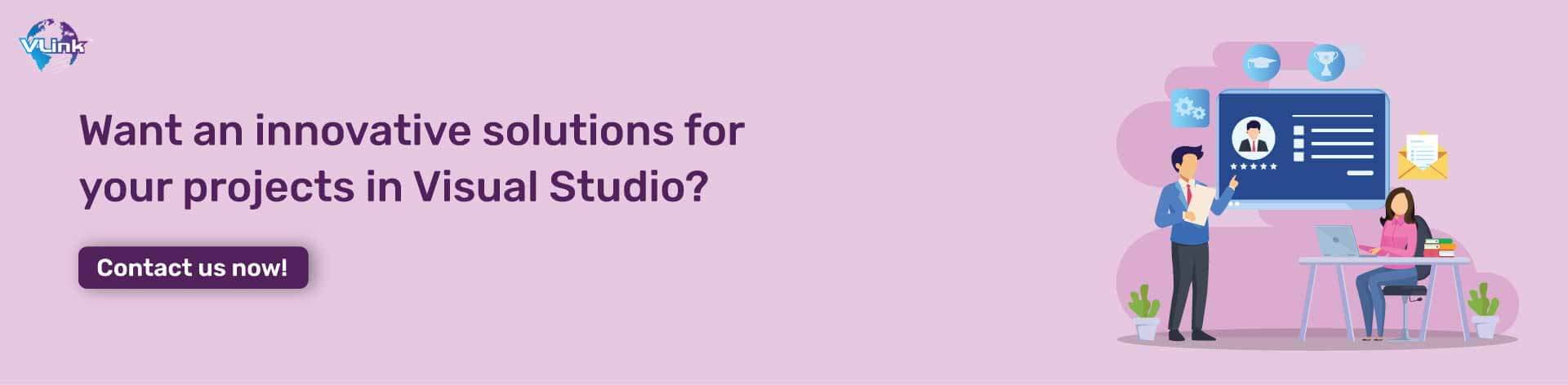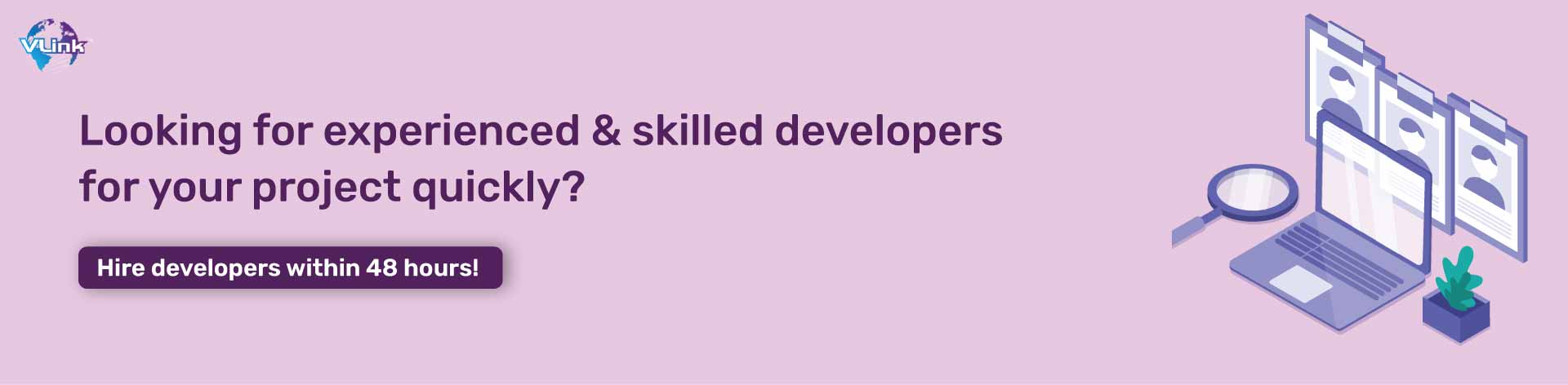As a developer, you must understand that collaboration is critical to success. This type of coding allows two or more experts to work together on the same code, sharing ideas and resolving issues.
Collaborative coding tools make remote pair programming more accessible and productive for you and your team. Visual Studio Live Share is gaining more popularity as the code extensions have a market share of 71.06%.
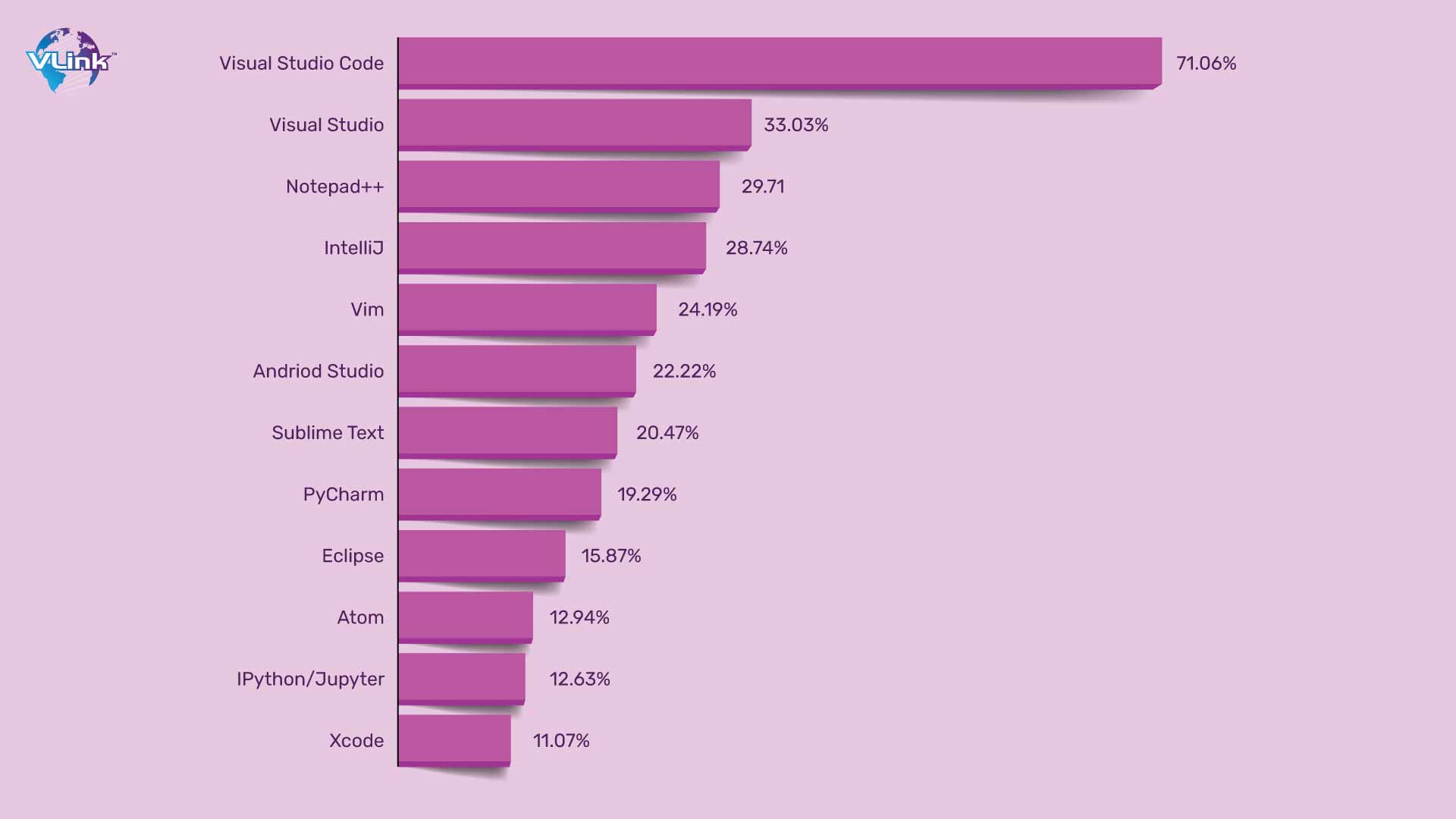 Visual Studio Live Share makes real-time collaborative editing and debugging more accessible. Thanks to this code extension, distributed teams now enjoy a fast, feature-integrated experience of:
Visual Studio Live Share makes real-time collaborative editing and debugging more accessible. Thanks to this code extension, distributed teams now enjoy a fast, feature-integrated experience of:
- Pair programming
- Remote debugging
- Training
- Small workshops
- Interviewing job candidates
- Onboarding team members
This blog will explore the guide on collaborative coding with Visual Studio Live Share, from the best collaborative coding tools to VS Live Share features to benefits.
What are the Best collaborative Coding Tools?
Collaborative coding tools allow developers to work together on code remotely and offer flexibility for multiple collaborative use cases. These tools provide various features such as real-time multiplayer editing, audio & video chat, and debugging.
Here are the top 5 best collaborative coding tools.
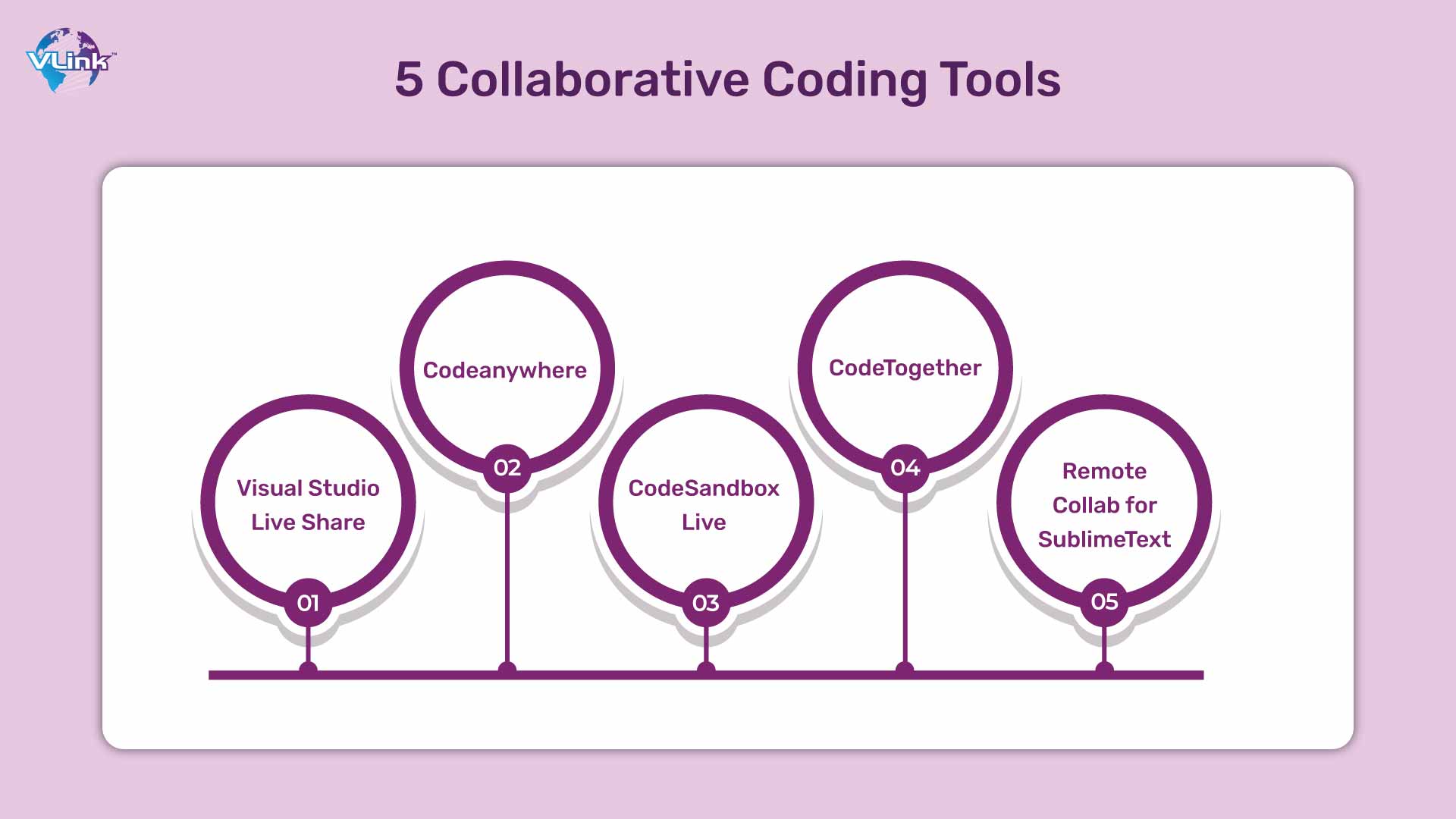
What is Visual Studio Live Share?
Visual Studio (VS) Live Share is a collaborative software development service from Microsoft. It allows programmers to directly collaborate on code in real-time within their popular Java IDEs & Editors.
This collaborative tool can share workspace, terminal, and local servers; you can communicate over voice from within the tool.
What are the Benefits of Visual Studio Live Share?
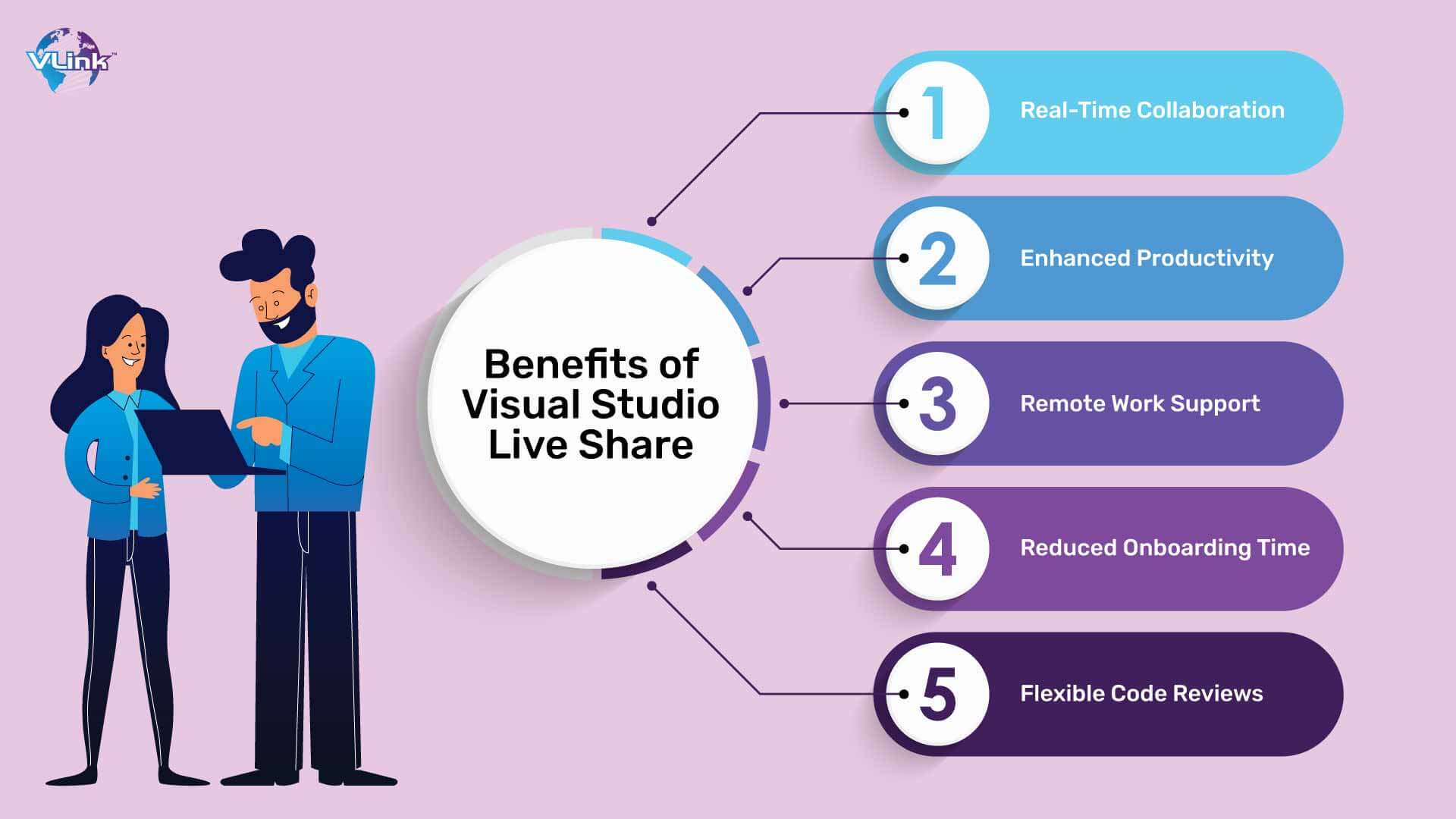 Here are several benefits of using Visual Studio Live Share:
Here are several benefits of using Visual Studio Live Share:
Real-Time Collaboration
With the Visual Studio Live Share tool, developers can work together on the same codebase in real-time. It improves seamless collaboration, allowing programmers to brainstorm ideas, write code, and solve issues collaboratively.
Enhanced Productivity
VS Live Share increases productivity because of its real-time collaboration features, including shared editing, debugging, and terminal access. Programmers can work efficiently by checking each other's changes and discussing solutions without requiring constant context switching or switch sharing.
Remote Work Support
One of the most essential benefits of Visual Studio Live Share is that it benefits remote teams or distributed work environments. This tool helps developers to collaborate effectively without being available on the location, overcoming the time zone limitations.
Minimized Onboarding Time
Another benefit of using the Visual Studio Live Share tool is reduced onboarding time for team members. It allows the team to join collaborative coding sessions quickly in real-time. This collaborative tool accelerates the learning curve and helps experts become productive faster.
Flexible Code Reviews
This collaborative tool can facilitate interactive and dynamic code reviews. The dedicated development team can discuss code changes, provide feedback, and suggest real-time improvements. It leads to effective code reviews, resulting in quality code.
What are the Features of Visual Studio Live Share?
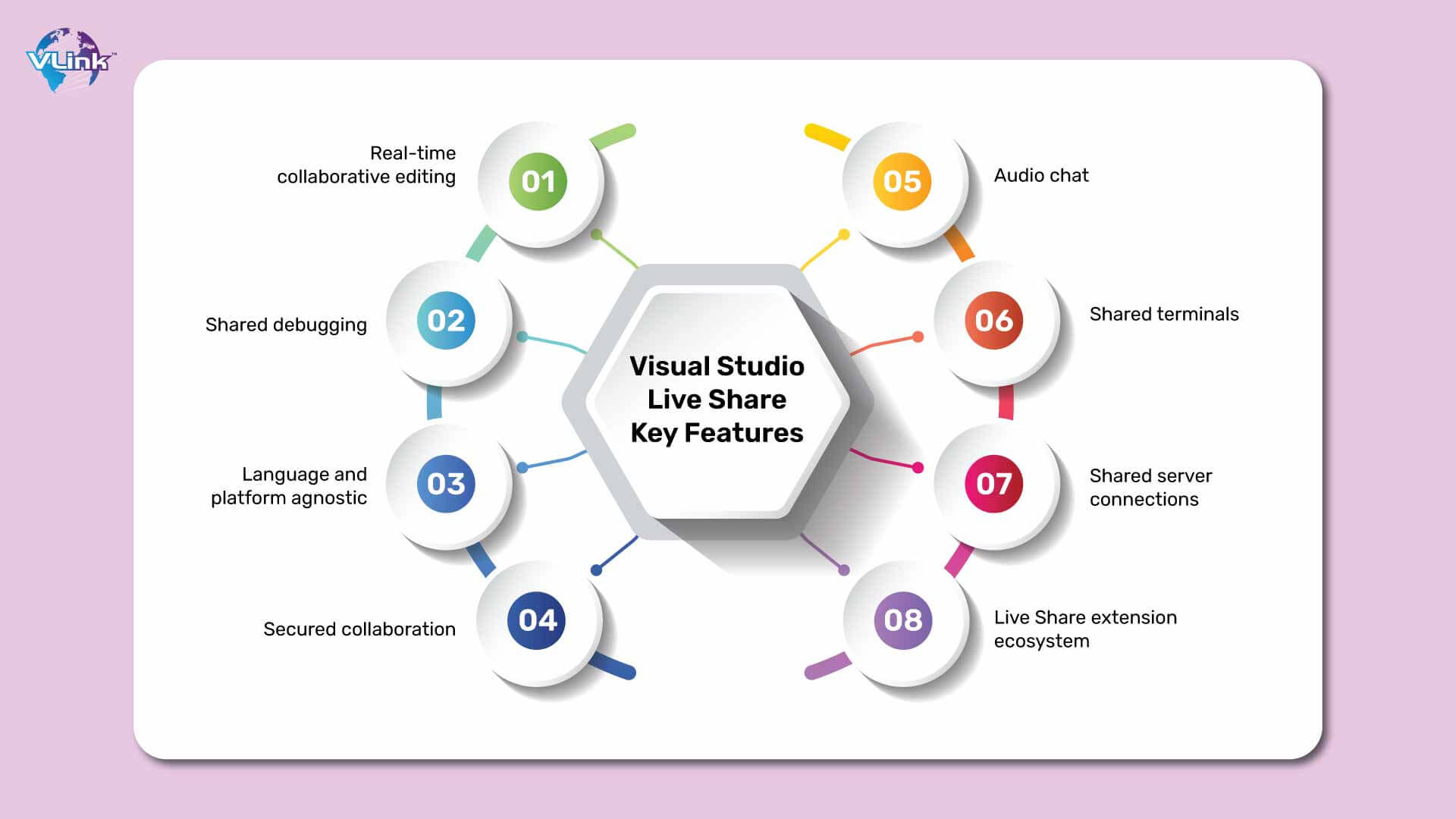
Real-time collaborative editing
Live Share enables multiple developers to simultaneously edit and debug code within their familiar development environments, such as Visual Studio Code or Visual Studio IDE.
Shared debugging
Developers can collaboratively debug code in real time, allowing for faster troubleshooting and issue resolution. Participants can set breakpoints, step through code, inspect variables, and more, all while collaborating with others.
Language and platform agnostic
Live Share supports various programming languages and frameworks, making it suitable for diverse development teams working on different projects.
Secured collaboration
Live Share sessions are protected by end-to-end encryption, ensuring that sensitive code and data remain secure during collaboration sessions.
Audio chat
Live Share includes built-in audio chat functionality, allowing participants to communicate verbally during collaborative coding sessions. It can enhance communication and streamline collaboration, especially for complex tasks or discussions.
Shared terminals
Participants can share terminal instances within Live Share sessions, enabling collaborative command-line tasks and interactions.
Shared server connections
Live Share allows developers to share server connections, enabling seamless collaboration on server-side code and applications.
Live Share extension ecosystem
Visual Studio Live Share offers a growing ecosystem of extensions that extend its functionality, including integrations with popular tools and services.
How to Use VS Live Share with Collaborative Coding?
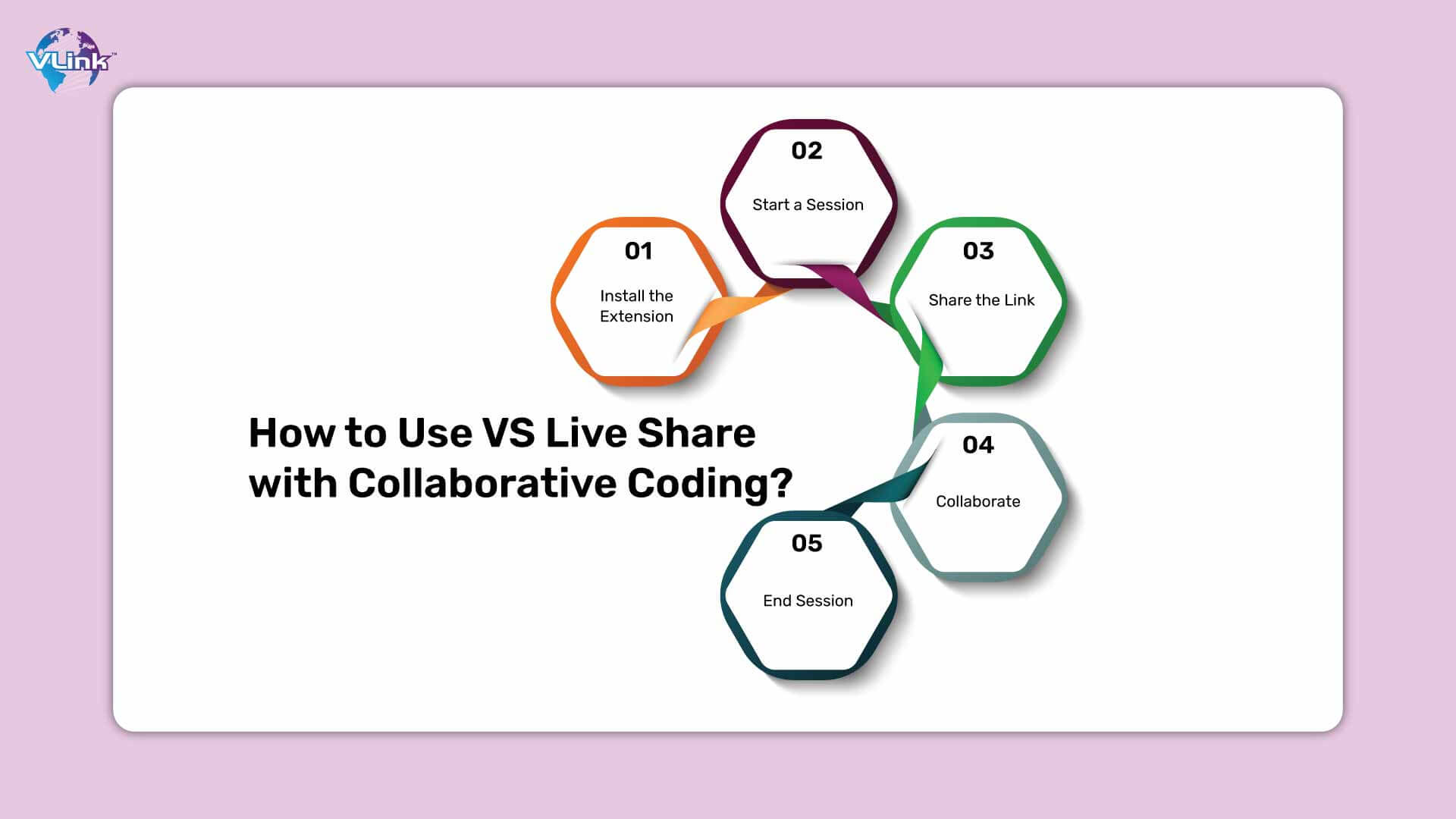
Here is a step-by-step guide on using Visual Studio Live Share with collaborative coding:
Install Live Share Extension:
Install the "Live Share" extension in Visual Studio Code if you haven't already done so. You can search for "Live Share" in the Extensions view (Ctrl+Shift+X).
Sign in:
Sign in to Visual Studio Live Share using your Microsoft or GitHub account. This step is necessary to start or join collaborative sessions.
Starting a Collaboration Session:
Open your project: Open the project you want to collaborate on in Visual Studio Code.
Start Live Share session:
- Click the Live Share button in the activity bar on the side.
- Press Ctrl+Shift+P.
- Select "Start collaboration session."
- It will generate a unique sharing link.
Share the link: Share the generated link with your collaborators via email, chat, or any other communication channel.
Joining a Collaboration Session:
Open Visual Studio Code: If your collaborators have started a Live Share session, open Visual Studio Code on your machine.
Join the session: Click the Live Share button in the activity bar, press Ctrl+Shift+P, and select "Join collaboration session." Then, paste the sharing link provided by the session host.
Collaborate: Once you've joined the session, you can see your collaborators' cursors in real time, chat with them using the built-in chat feature, and edit code together.
Ending a Collaboration Session:
End the session: Once you're done collaborating, you can end the Live Share session by clicking the Live Share button and selecting "End collaboration session."
Share feedback: After the session, you can share feedback about the collaboration experience to help improve Live Share.
I hope you understand everything about collaborative coding with Visual Studio Live Share. Whether you are planning for pair coding, conducting code reviews, or collaborating with remote team members, VS Live Share can streamline the process and improve overall productivity.
If you are looking for developers to build solutions in Visual Studio, contact VLink!
Hire Developers to Build Solutions in Visual Studio with VLink!
VLink has an extensive network of developers proficient in Visual Studio. Ideal candidates should possess C#, .NET, and expertise in related technologies. We prioritize individuals with a track record of delivering high-quality solutions and collaborating effectively within a team environment.
Excellent communication skills are essential for engaging with clients and translating requirements into robust mobile and web development solutions.
If you're passionate about leveraging Visual Studio to innovate and create impactful solutions, hire developers from us now.
For more information, contact us today!
Frequently Asked Questions
Collaboration in Python code typically involves version control systems like Git, platforms like GitHub or GitLab for hosting code, and communication tools such as Slack or Discord. Developers work on separate branches, review each other's code, and merge changes through pull requests, ensuring smooth collaboration and code quality.
Collaborative coding best practices include clear communication, version control with tools like Git, consistent coding standards, modular code design, regular code reviews, and documentation. Utilize issue-tracking systems, establish coding guidelines, share knowledge effectively, and foster a culture of respect and teamwork to enhance productivity and code quality.
Visual Studio Live Share's hidden gems include real-time collaborative debugging, interactive sharing of terminal sessions, seamless code navigation across collaborators' environments, and integrated chat for instant communication, fostering efficient collaboration among distributed teams.