Undoubtedly, the dominance and popularity of the Google Play Store in mobile applications and software are unquestionable.
Google Play Store hosted 2.6 million apps as of June 2023.
Figures like these solidify how the Play Store for Android is the right option to upload your application.
Now, if you are planning to release an app on Play Store but don’t know "how to publish an app to the Google Play Store," this blog will help you. We've comprehensively covered the entire process of Google Play uploads.
Without delay, let's start with reasons to launch your app on Google Play Store.
Why Should You Launch Your App on Google Play Store?
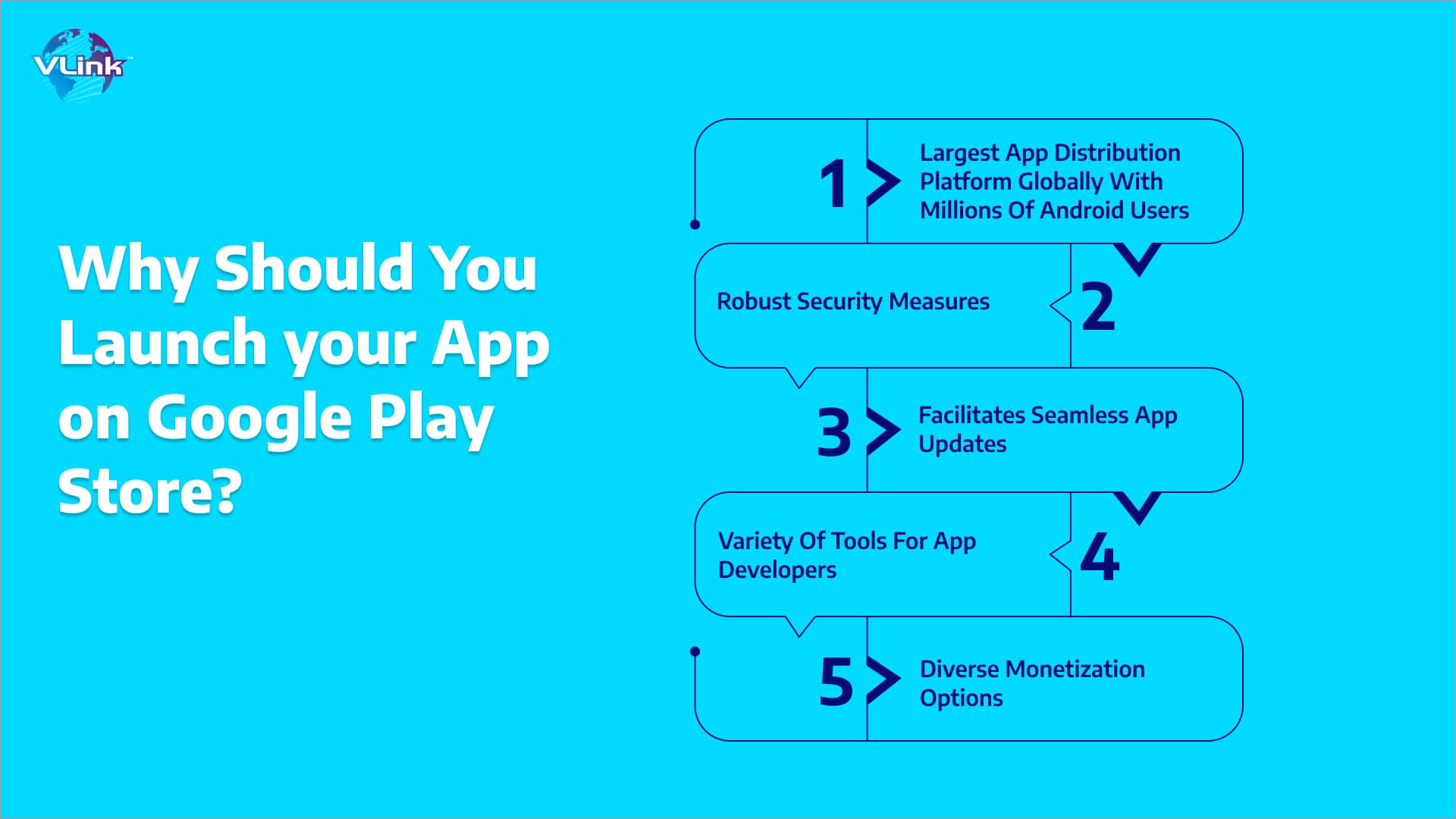 Launching your app on the Google Play Store offers numerous advantages that can significantly contribute to its success.
Launching your app on the Google Play Store offers numerous advantages that can significantly contribute to its success.
The Google Play Store is the largest app distribution platform globally, with millions of Android users accessing it regularly. This extensive user base provides a vast potential audience for your app, increasing its visibility and possible downloads.
Google Play Store is a trusted platform, and users perceive apps hosted there as more secure. Google's robust security measures, including regular app scans and a stringent review process, instill confidence in users, fostering a sense of trust in your app.
The Play Store also facilitates seamless app updates. Users receive notifications about updates, and the process of updating is streamlined, ensuring that your audience is using the latest version of your app with bug fixes, improvements, and new features. It contributes to user satisfaction and helps maintain a positive app experience.
The Google Play Store provides various software development tools for app developers, including analytics and user feedback. These tools allow you to gather valuable insights into user behavior, preferences, and areas for improvement. Understanding your audience better enables you to make data-driven decisions, refine your app, and enhance performance.
Monetization options on the Play Store are diverse, allowing you to choose from various revenue models such as freemium, in-app purchases, or advertisements. This flexibility enables you to tailor your app's monetization strategy to align with your business goals.
Launching your app on the Google Play Store grants you access to a massive user base, enhances trust and security, simplifies the update process, provides valuable developer tools, and offers diverse monetization options.
Step-by-Step Process to Upload App to Play Store
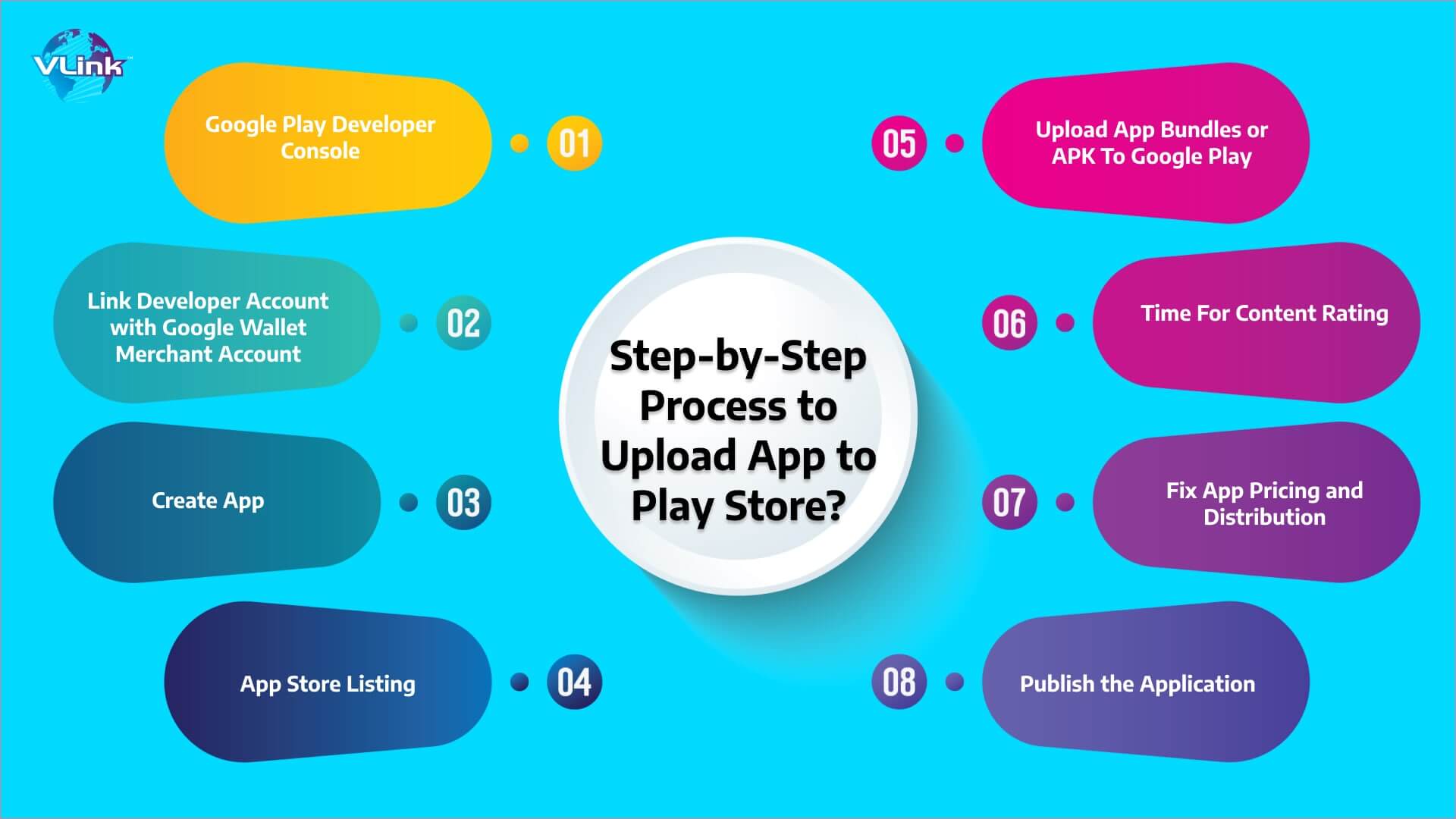
A developer dashboard is crucial for uploading an Android app to the Google Play Store. The Google Play console is a backend control center that allows developers to submit their Android apps. Developers must pay a one-time fee of USD 25, which provides them with a feature-rich account offering various functions and control features.
Following the payment of this fee, developers can submit their apps to the Google Play Store at no additional cost.
When creating an account, developers must provide all the necessary credentials, including their name, country, and other required information. Once the report is submitted, it takes up to 48 hours for approval to be granted.
For an app that supports in-app purchases on the Play Store, it is necessary to have a merchant account. To create one, log in to your Google Play Console account, navigate to 'Reports,' then select the 'Financial Reports' option.
- Click on 'Set up a merchant account now' and proceed to fill in the required details.
- Upon completion, the merchant account will seamlessly link to your Google Play Console account, allowing you to oversee and analyze app sales effectively.
It represents an additional phase in submitting an app to the Google Play Store. After logging into your developer or publisher account, follow these steps to publish your app:
- Navigate to the 'All applications' tab in the menu.
- Choose the 'Create Application' option from the available selections.
- From the drop-down menu, designate the default language for your application.
- Input your application's title (modifiable at a later stage).
- Click on the "Create" button for process.
Your prior preparations become invaluable at this juncture of uploading to Google Play. During this phase of the app upload process, you must meticulously input all the information and details you have prepared in advance.
Exercise caution and ensure the use of relevant keywords in your app description to enhance the visibility of your app in search results. Additionally, leverage the data discussed in the prerequisite section for comprehensive app listing.
The next step involves using files like App Bundle or APK and the signed app release and uploading them into your application. Follow these steps:
- Go to the 'Release Management' and then access the 'App Release' tab in the menu.
- You'll be prompted to choose one release type from four options: internal test, closed test, production release, or open test.
- Once you've decided on the release type, click 'Create Release.'
At this juncture, you'll be directed to the 'New Release to Production' page, where another decision awaits – whether to opt for the Google Play app store signing on the app. If you choose the latter, simply click the 'OPT-OUT' option.
Now, click 'Browse files' and learn how to upload an APK to the Google Play Store, ensuring you name and describe your release following the on-screen instructions. Alternatively, you can click on 'Review' to confirm the information. Once everything is in order, press 'Save.'
The subsequent step in publishing Android apps on the Play Store involves rating your app. This step is critical because an 'Unrated' app may face removal from the store, making it imperative to assign an appropriate rating to the application.
To initiate the Content Rating, navigate to the left side menu and make the relevant selection. After clicking 'Continue,' enter your email address in the provided field and confirm it.
Proceed to complete the questionnaire for your app's rating. Subsequently, choose 'Save Questionnaire' and opt for the 'Calculate Rating' feature to view your app rating on the Play Store. To finalize your app's content rating, click on 'Apply.
Now, it's essential to specify the countries where your app will be available since Google does not support worldwide app publishing. Instead, the app will be published in selected countries.
Determining a price for your app is a critical decision. If you opt for a free app, remember that this choice is irreversible, as Google does not permit the conversion of free apps into paid ones. But, you can adjust the app's price later.
To perform these actions:
- Click pricing and distribution section in the menu.
- Decide on whether your app will be Free or Paid.
- Choose the countries for the app's release.
If your app is designed for children under 13, select 'Yes' for Primary Child-Detected; otherwise, choose 'No.' Similarly, make selections regarding allowing ads in your application.
After ensuring everything is accurate, proceed with the final step in this guide on uploading an Android app to the Play Store – adding the application to the platform. Return to the 'App Releases' tab and select 'Manage Production,' followed by 'Edit Release.'
Then, click 'Review' and opt for the 'Start rollout to production' feature. To conclude, choose the 'Confirm' option, and you've successfully uploaded the app to your Google Play Store account for free.
Upon uploading the app to the Google Play Store for free, the last step is to await the approval of your application. Typically, the review process takes about two hours. The approval duration may extend to hours or even days due to Google Play's updated privacy policy.
It encourages mobile app development companies to create impeccably designed applications with a higher chance of swift approval. Exercise patience and await the outcome with anticipation.
How to Feature Your App on the Google Play Store?
The journey of ensuring your app gains popularity and accumulates thousands of downloads doesn't conclude here. After successfully following the steps to publish a free or paid app on the Google Play Store, the next step involves getting your app featured on the platform.
Several strategies, including optimizing user interaction and visual design services, leveraging the latest mobile app development technologies, and implementing localization, can increase your app's chances of being featured.
Securing a spot in the featured section of the Google Play Store can significantly enhance your app's visibility, capturing users' attention and potentially leading to a substantial increase in downloads.
If you still need clarification about launching the app on the Play Store, contact a trustworthy mobile app development company like VLink!
Contact VLink to Build a Mobile App and Launch It on the Play Store!
You can establish a customer base after releasing your app on the App Store or Google Play. Prioritize designing the app for user utility. While publishing involves costs, it's an investment with the potential for significant audience reach and profits.
View store reviews as opportunities to enhance your app. Collaborate with a dedicated development team for an efficient and user-friendly app. For guidance on publishing, reach out to VLink for a complimentary consultation.
VLink is a dedicated company that strive to deliver affordable and effective mobile app development solution for both Android and iOS platforms. We also launch your app into Google Play Store.
Frequently Asked Questions
Here are several steps you need to follow once submit your app to the Play Store:
- Focus on promotion through social media, email campaigns, and collaboration with influencers.
- Encourage user reviews, address feedback, and continuously update your app.
- Monitor analytics, refine marketing strategies, and stay engaged with your audience to enhance visibility and drive downloads.
To publish an app on the Play Store, there's a one-time registration fee of USD 25. This fee allows developers to create a Google Play Developer account and submit apps for Android devices. It's a one-time cost, and once paid, developers can publish and update their apps on the platform without additional charges.
The time to publish an app on the Google Play Store can vary. After submission, the app typically takes a few hours to go live. The review process, influenced by app complexity and policy adherence, might extend to hours or even days.








